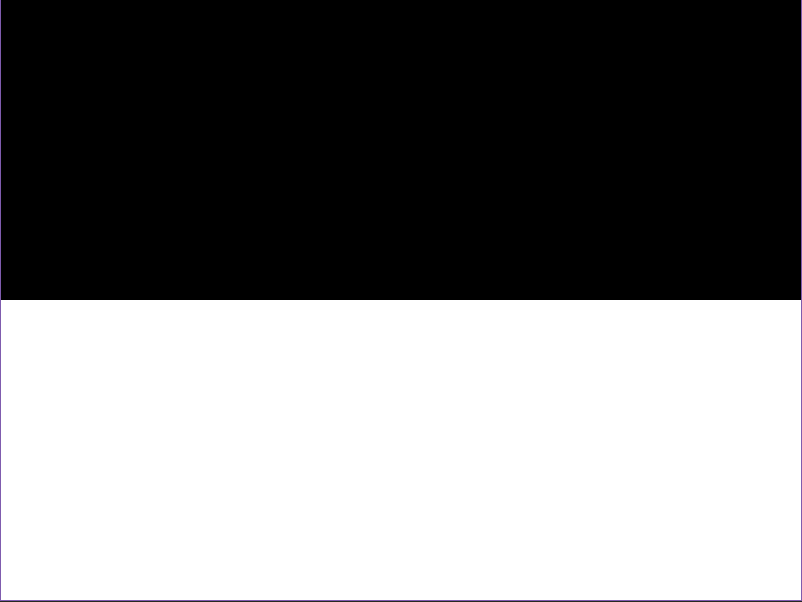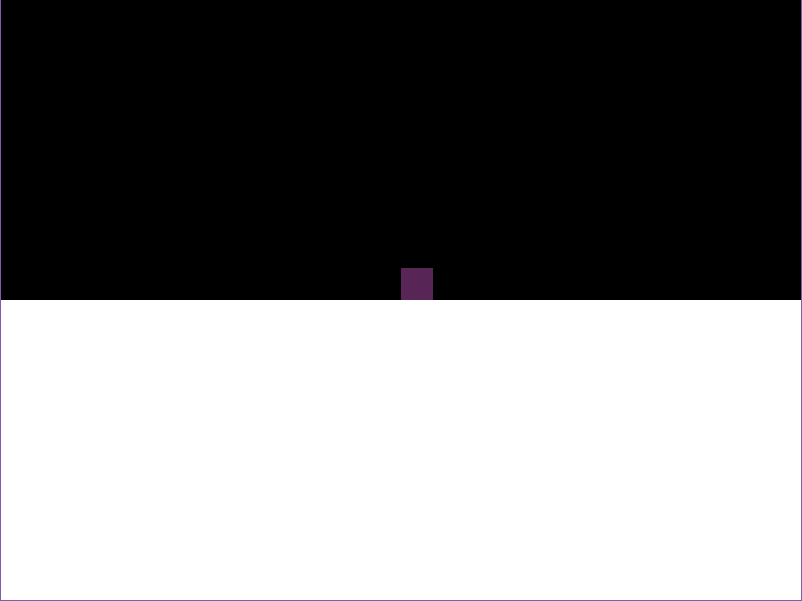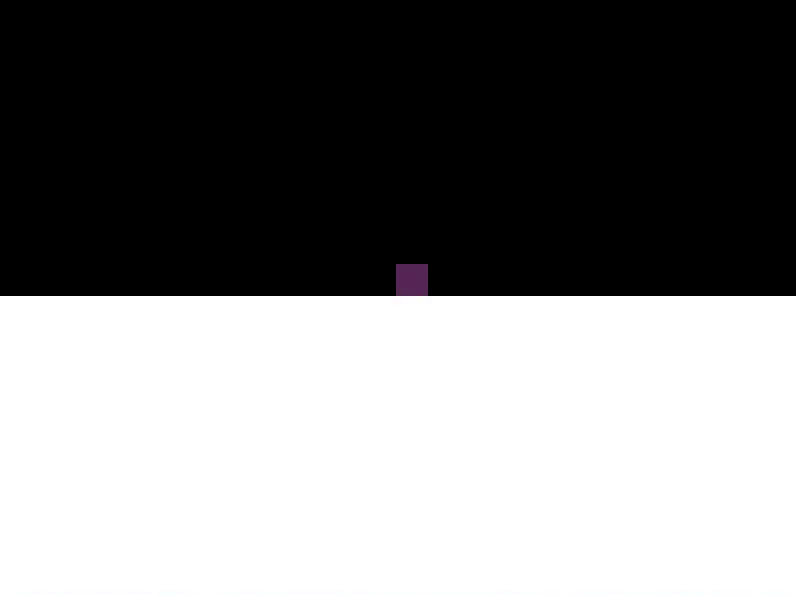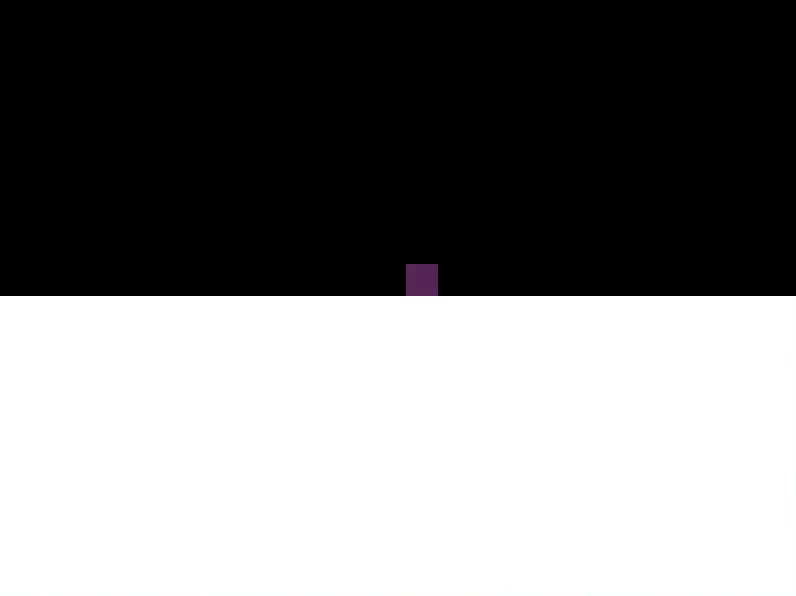Difference between revisions of "Tutorial:Baseline 2D Platformer"
m (Comment grammar and some misc 0.10.0 fixes) |
m (update color for newest love version) |
||
| (9 intermediate revisions by one other user not shown) | |||
| Line 1: | Line 1: | ||
| − | + | == Overview == | |
| − | |||
| − | The | + | [[#Part 1: The Platform|Part 1: The Platform]]<br> |
| + | [[#Part 2: The Player|Part 2: The Player]]<br> | ||
| + | [[#Part 3: Player Movement|Part 3: Player Movement]]<br> | ||
| + | [[#Part 4: Jumping|Part 4: Jumping]]<br> | ||
| + | [[#Part 5: The Whole Code|Part 5: The Whole Code]] | ||
| − | First, let's | + | In this tutorial, we will be creating a "Baseline 2D Platformer". In this context, "baseline" means the basic functions. Therefore, in a baseline 2d platformer, you can see or experience the following: |
| + | * The platform for the player to move around on. | ||
| + | * The player avatar/character. | ||
| + | * The player's ability to move left and right. | ||
| + | * The player's ability to jump around. | ||
| + | |||
| + | == Part 1: The Platform == | ||
| + | |||
| + | First, let's create the platform. For tutorial purposes, the platform is a white rectangle that will encompass the bottom-half part of the game window. | ||
<source lang="lua"> | <source lang="lua"> | ||
| + | platform = {} | ||
| + | |||
function love.load() | function love.load() | ||
| − | + | -- This is the height and the width of the platform. | |
| − | + | platform.width = love.graphics.getWidth() -- This makes the platform as wide as the whole game window. | |
| − | + | platform.height = love.graphics.getHeight() -- This makes the platform as tall as the whole game window. | |
| − | + | ||
| − | + | -- This is the coordinates where the platform will be rendered. | |
| − | + | platform.x = 0 -- This starts drawing the platform at the left edge of the game window. | |
| − | + | platform.y = platform.height / 2 -- This starts drawing the platform at the very middle of the game window | |
| + | end | ||
| + | |||
| + | function love.update(dt) | ||
| − | |||
end | end | ||
function love.draw() | function love.draw() | ||
| − | + | love.graphics.setColor(1, 1, 1) -- This sets the platform color to white. | |
| − | |||
| − | + | -- The platform will now be drawn as a white rectangle while taking in the variables we declared above. | |
| + | love.graphics.rectangle('fill', platform.x, platform.y, platform.width, platform.height) | ||
end | end | ||
</source> | </source> | ||
| − | |||
| − | + | So for will have something that looks like this: | |
| + | |||
| + | [[File:Part_1_The_Platform.PNG]] | ||
| + | |||
| + | Nice! Now we have a simple white platform! | ||
| + | |||
| + | == Part 2: The Player == | ||
| − | [[ | + | Next will be the player character. For tutorial purposes, the player character will be a 32x32 purple block. This time, instead of using the [[love.graphics.rectangle]], we will use [[love.graphics.draw]]. The reason for this is because the purple block would be an external file. This way, you can learn how to draw an image "internally" as well as how to draw an "external" image. You can get the purple block [[:File:purple.png|here]]. |
| − | + | :Note: Just as a quick reference, [[love.graphics.rectangle]] lets you draw a rectangle in the game window. We can consider this as a form of "internal-file rendering" (not the exact or proper term) since we are declaring its (possible) parameters in the game's code. On the other hand, [[love.graphics.draw]] lets you draw an image in the window - as long as the file type is supported. We can consider this as a form of "external-file rendering" (again, not the exact or proper term) since the image we are rendering is an external file being called by the game's code. | |
| − | |||
<source lang="lua"> | <source lang="lua"> | ||
| − | player = { | + | ... |
| − | + | player = {} -- Add this below the platform variable | |
| − | + | ||
| − | + | function love.load() | |
| − | + | ... | |
| + | -- Add this below the platform variables. | ||
| + | |||
| + | -- This is the coordinates where the player character will be rendered. | ||
| + | player.x = love.graphics.getWidth() / 2 -- This sets the player at the middle of the screen based on the width of the game window. | ||
| + | player.y = love.graphics.getHeight() / 2 -- This sets the player at the middle of the screen based on the height of the game window. | ||
| + | |||
| + | -- This calls the file named "purple.png" and puts it in the variable called player.img. | ||
| + | player.img = love.graphics.newImage('purple.png') | ||
| + | end | ||
| + | |||
| + | function love.update(dt) | ||
| + | |||
| + | end | ||
| − | ... | + | function love.draw() |
| − | + | ... | |
| − | + | -- Add this below the love.graphics.rectangle line. | |
| − | ... | + | |
| + | -- This draws the player. | ||
| + | love.graphics.draw(player.img, player.x, player.y, 0, 1, 1, 0, 32) | ||
| + | end | ||
</source> | </source> | ||
| − | + | Now we have something that looks like this: | |
| + | |||
| + | [[File:Part_2_The_Player_Character.PNG]] | ||
| + | |||
| + | Alright! Now the player exists! | ||
| + | |||
| + | == Part 3: Player Movement == | ||
| + | |||
| + | We have the platform, we have the player! Time to make this guy move. Remember that in 2d platformers, the player '''must be able to move left and right!''' We can't just have the player move forward to the right forever. To do this, we need to declare the speed the of the player's movement as well as assign keyboard inputs so that when the player presses a certain button, the character will move left or right depending on what is coded. | ||
| − | + | <source lang="lua"> | |
| + | function love.load() | ||
| + | ... | ||
| + | player.speed = 200 -- This is the player's speed. This value can be change based on your liking. | ||
| + | end | ||
| + | |||
| + | function love.update(dt) | ||
| + | -- This is how to assign keyboard inputs. | ||
| + | |||
| + | if love.keyboard.isDown('d') then -- When the player presses and holds down the "D" button: | ||
| + | player.x = player.x + (player.speed * dt) -- The player moves to the right. | ||
| + | elseif love.keyboard.isDown('a') then -- When the player presses and holds down the "A" button: | ||
| + | player.x = player.x - (player.speed * dt) -- The player moves to the left. | ||
| + | end | ||
| + | end | ||
| + | </source> | ||
| + | |||
| + | If you run the code, the player can now move left and right! '''HOWEVER!''' There is a problem. If you haven't noticed by now, if you keep on moving the character to the right (or to the left), it will go pass the game window and be out of the player's vision. For tutorial purposes, we don't want that. So inside the love.update() function: | ||
<source lang="lua"> | <source lang="lua"> | ||
function love.update(dt) | function love.update(dt) | ||
| − | + | if love.keyboard.isDown('d') then | |
| − | + | -- This makes sure that the character doesn't go pass the game window's right edge. | |
| − | + | if player.x < (love.graphics.getWidth() - player.img:getWidth()) then | |
| − | + | player.x = player.x + (player.speed * dt) | |
| − | + | end | |
| − | + | elseif love.keyboard.isDown('a') then | |
| − | + | -- This makes sure that the character doesn't go pass the game window's left edge. | |
| − | + | if player.x > 0 then | |
| − | + | player.x = player.x - (player.speed * dt) | |
| + | end | ||
| + | end | ||
end | end | ||
| + | </source> | ||
| + | |||
| + | [[File:Part_3-_Player_Movement.gif]] | ||
| − | + | Now the player can't get pass the screen. This way the player character will always be within the constraints of the game window. | |
| − | + | ||
| − | + | == Part 4: Jumping == | |
| − | + | All that's left now is jumping. You can't have a 2d platformer without jumping. Without it, player's can't really get over obstacles like pits or walls. It's time for some basic physics. For something to jump and fall, an object (in this case, the player's character) needs to have a Y-Axis Velocity, a Jump Height, and Gravity. For tutorial purposes, we will not be taking into consideration an object's mass however it is worth mentioning that giving mass to an object can change the way it's physics works. First, let's declare the three things we've mentioned earlier. I will also be adding a variable called "ground". This is to indicate where the ground is. Think of it as the place where the feet should touch and land after jumping. | |
| − | + | ||
| − | + | <source lang="lua"> | |
| + | function love.load() | ||
| + | ... | ||
| + | -- Add this below the player.img | ||
| + | player.ground = player.y -- This makes the character land on the plaform. | ||
| + | |||
| + | player.y_velocity = 0 -- Whenever the character hasn't jumped yet, the Y-Axis velocity is always at 0. | ||
| + | |||
| + | player.jump_height = -300 -- Whenever the character jumps, he can reach this height. | ||
| + | player.gravity = -500 -- Whenever the character falls, he will descend at this rate. | ||
end | end | ||
</source> | </source> | ||
| + | :Note: Feel free to change the values of player.jump_height and player.gravity to your liking. Just remember that for the most part, unless you want the game's physics to not work the usual way, player.gravity > player.jump_height | ||
| + | |||
| + | After declaring the variables, we will now proceed to making the character jump. To do this, we need to assign a key that will make the character jump. | ||
| + | |||
| + | <source lang="lua"> | ||
| + | ... | ||
| + | function love.update(dt) | ||
| + | ... | ||
| + | -- Add below the right key assignment. | ||
| − | + | -- This is in charge of player jumping. | |
| + | if love.keyboard.isDown('space') then -- Whenever the player presses or holds down the Spacebar: | ||
| − | + | -- The game checks if the player is on the ground. Remember that when the player is on the ground, Y-Axis Velocity = 0. | |
| + | if player.y_velocity == 0 then | ||
| + | player.y_velocity = player.jump_height -- The player's Y-Axis Velocity is set to it's Jump Height. | ||
| + | end | ||
| + | end | ||
| + | end | ||
| + | </source> | ||
| − | + | We aren't done yet. If you try to jump, the character won't jump yet. This is because we haven't added the physics of the jump yet. | |
<source lang="lua"> | <source lang="lua"> | ||
| − | player = | + | ... |
| − | + | function love.update(dt) | |
| − | + | ... | |
| − | + | -- Add below the jump key assignment. | |
| − | + | ||
| − | + | -- This is in charge of the jump physics. | |
| + | if player.y_velocity ~= 0 then -- The game checks if player has "jumped" and left the ground. | ||
| + | player.y = player.y + player.y_velocity * dt -- This makes the character ascend/jump. | ||
| + | player.y_velocity = player.y_velocity - player.gravity * dt -- This applies the gravity to the character. | ||
| + | end | ||
| + | |||
| + | -- This is in charge of collision, making sure that the character lands on the ground. | ||
| + | if player.y > player.ground then -- The game checks if the player has jumped. | ||
| + | player.y_velocity = 0 -- The Y-Axis Velocity is set back to 0 meaning the character is on the ground again. | ||
| + | player.y = player.ground -- The Y-Axis Velocity is set back to 0 meaning the character is on the ground again. | ||
| + | end | ||
| + | end | ||
</source> | </source> | ||
| − | + | And finally, the character can now jump! | |
| + | |||
| + | [[File:Part_4-_Jumping.gif]] | ||
| + | == Part 5: The Whole Code == | ||
| + | |||
| + | Congratulations! You have created a Baseline 2D Platformer! Now for reference, the whole code: | ||
<source lang="lua"> | <source lang="lua"> | ||
| + | platform = {} | ||
| + | player = {} | ||
| + | |||
| + | function love.load() | ||
| + | platform.width = love.graphics.getWidth() | ||
| + | platform.height = love.graphics.getHeight() | ||
| + | |||
| + | platform.x = 0 | ||
| + | platform.y = platform.height / 2 | ||
| + | |||
| + | player.x = love.graphics.getWidth() / 2 | ||
| + | player.y = love.graphics.getHeight() / 2 | ||
| + | |||
| + | player.speed = 200 | ||
| + | |||
| + | player.img = love.graphics.newImage('purple.png') | ||
| + | |||
| + | player.ground = player.y | ||
| + | |||
| + | player.y_velocity = 0 | ||
| + | |||
| + | player.jump_height = -300 | ||
| + | player.gravity = -500 | ||
| + | end | ||
| + | |||
function love.update(dt) | function love.update(dt) | ||
| − | + | if love.keyboard.isDown('d') then | |
| − | + | if player.x < (love.graphics.getWidth() - player.img:getWidth()) then | |
| − | + | player.x = player.x + (player.speed * dt) | |
| − | + | end | |
| + | elseif love.keyboard.isDown('a') then | ||
| + | if player.x > 0 then | ||
| + | player.x = player.x - (player.speed * dt) | ||
| + | end | ||
| + | end | ||
| − | + | if love.keyboard.isDown('space') then | |
| − | + | if player.y_velocity == 0 then | |
| − | + | player.y_velocity = player.jump_height | |
| + | end | ||
| + | end | ||
| − | + | if player.y_velocity ~= 0 then | |
| − | + | player.y = player.y + player.y_velocity * dt | |
| − | + | player.y_velocity = player.y_velocity - player.gravity * dt | |
| − | + | end | |
| − | + | ||
| − | + | if player.y > player.ground then | |
| − | + | player.y_velocity = 0 | |
| + | player.y = player.ground | ||
| + | end | ||
| + | end | ||
| + | |||
| + | function love.draw() | ||
| + | love.graphics.setColor(1, 1, 1) | ||
| + | love.graphics.rectangle('fill', platform.x, platform.y, platform.width, platform.height) | ||
| + | |||
| + | love.graphics.draw(player.img, player.x, player.y, 0, 1, 1, 0, 32) | ||
end | end | ||
</source> | </source> | ||
| − | + | I hope this tutorial helped you in any way and I thank you for reading and trying this tutorial. | |
| − | + | ||
| − | |||
| − | + | {{#set:LOVE Version=0.11.2}} | |
| − | {{ | ||
Latest revision as of 23:03, 20 December 2018
Contents
Overview
Part 1: The Platform
Part 2: The Player
Part 3: Player Movement
Part 4: Jumping
Part 5: The Whole Code
In this tutorial, we will be creating a "Baseline 2D Platformer". In this context, "baseline" means the basic functions. Therefore, in a baseline 2d platformer, you can see or experience the following:
- The platform for the player to move around on.
- The player avatar/character.
- The player's ability to move left and right.
- The player's ability to jump around.
Part 1: The Platform
First, let's create the platform. For tutorial purposes, the platform is a white rectangle that will encompass the bottom-half part of the game window.
platform = {}
function love.load()
-- This is the height and the width of the platform.
platform.width = love.graphics.getWidth() -- This makes the platform as wide as the whole game window.
platform.height = love.graphics.getHeight() -- This makes the platform as tall as the whole game window.
-- This is the coordinates where the platform will be rendered.
platform.x = 0 -- This starts drawing the platform at the left edge of the game window.
platform.y = platform.height / 2 -- This starts drawing the platform at the very middle of the game window
end
function love.update(dt)
end
function love.draw()
love.graphics.setColor(1, 1, 1) -- This sets the platform color to white.
-- The platform will now be drawn as a white rectangle while taking in the variables we declared above.
love.graphics.rectangle('fill', platform.x, platform.y, platform.width, platform.height)
end
So for will have something that looks like this:
Nice! Now we have a simple white platform!
Part 2: The Player
Next will be the player character. For tutorial purposes, the player character will be a 32x32 purple block. This time, instead of using the love.graphics.rectangle, we will use love.graphics.draw. The reason for this is because the purple block would be an external file. This way, you can learn how to draw an image "internally" as well as how to draw an "external" image. You can get the purple block here.
- Note: Just as a quick reference, love.graphics.rectangle lets you draw a rectangle in the game window. We can consider this as a form of "internal-file rendering" (not the exact or proper term) since we are declaring its (possible) parameters in the game's code. On the other hand, love.graphics.draw lets you draw an image in the window - as long as the file type is supported. We can consider this as a form of "external-file rendering" (again, not the exact or proper term) since the image we are rendering is an external file being called by the game's code.
...
player = {} -- Add this below the platform variable
function love.load()
...
-- Add this below the platform variables.
-- This is the coordinates where the player character will be rendered.
player.x = love.graphics.getWidth() / 2 -- This sets the player at the middle of the screen based on the width of the game window.
player.y = love.graphics.getHeight() / 2 -- This sets the player at the middle of the screen based on the height of the game window.
-- This calls the file named "purple.png" and puts it in the variable called player.img.
player.img = love.graphics.newImage('purple.png')
end
function love.update(dt)
end
function love.draw()
...
-- Add this below the love.graphics.rectangle line.
-- This draws the player.
love.graphics.draw(player.img, player.x, player.y, 0, 1, 1, 0, 32)
end
Now we have something that looks like this:
Alright! Now the player exists!
Part 3: Player Movement
We have the platform, we have the player! Time to make this guy move. Remember that in 2d platformers, the player must be able to move left and right! We can't just have the player move forward to the right forever. To do this, we need to declare the speed the of the player's movement as well as assign keyboard inputs so that when the player presses a certain button, the character will move left or right depending on what is coded.
function love.load()
...
player.speed = 200 -- This is the player's speed. This value can be change based on your liking.
end
function love.update(dt)
-- This is how to assign keyboard inputs.
if love.keyboard.isDown('d') then -- When the player presses and holds down the "D" button:
player.x = player.x + (player.speed * dt) -- The player moves to the right.
elseif love.keyboard.isDown('a') then -- When the player presses and holds down the "A" button:
player.x = player.x - (player.speed * dt) -- The player moves to the left.
end
end
If you run the code, the player can now move left and right! HOWEVER! There is a problem. If you haven't noticed by now, if you keep on moving the character to the right (or to the left), it will go pass the game window and be out of the player's vision. For tutorial purposes, we don't want that. So inside the love.update() function:
function love.update(dt)
if love.keyboard.isDown('d') then
-- This makes sure that the character doesn't go pass the game window's right edge.
if player.x < (love.graphics.getWidth() - player.img:getWidth()) then
player.x = player.x + (player.speed * dt)
end
elseif love.keyboard.isDown('a') then
-- This makes sure that the character doesn't go pass the game window's left edge.
if player.x > 0 then
player.x = player.x - (player.speed * dt)
end
end
end
Now the player can't get pass the screen. This way the player character will always be within the constraints of the game window.
Part 4: Jumping
All that's left now is jumping. You can't have a 2d platformer without jumping. Without it, player's can't really get over obstacles like pits or walls. It's time for some basic physics. For something to jump and fall, an object (in this case, the player's character) needs to have a Y-Axis Velocity, a Jump Height, and Gravity. For tutorial purposes, we will not be taking into consideration an object's mass however it is worth mentioning that giving mass to an object can change the way it's physics works. First, let's declare the three things we've mentioned earlier. I will also be adding a variable called "ground". This is to indicate where the ground is. Think of it as the place where the feet should touch and land after jumping.
function love.load()
...
-- Add this below the player.img
player.ground = player.y -- This makes the character land on the plaform.
player.y_velocity = 0 -- Whenever the character hasn't jumped yet, the Y-Axis velocity is always at 0.
player.jump_height = -300 -- Whenever the character jumps, he can reach this height.
player.gravity = -500 -- Whenever the character falls, he will descend at this rate.
end
- Note: Feel free to change the values of player.jump_height and player.gravity to your liking. Just remember that for the most part, unless you want the game's physics to not work the usual way, player.gravity > player.jump_height
After declaring the variables, we will now proceed to making the character jump. To do this, we need to assign a key that will make the character jump.
...
function love.update(dt)
...
-- Add below the right key assignment.
-- This is in charge of player jumping.
if love.keyboard.isDown('space') then -- Whenever the player presses or holds down the Spacebar:
-- The game checks if the player is on the ground. Remember that when the player is on the ground, Y-Axis Velocity = 0.
if player.y_velocity == 0 then
player.y_velocity = player.jump_height -- The player's Y-Axis Velocity is set to it's Jump Height.
end
end
end
We aren't done yet. If you try to jump, the character won't jump yet. This is because we haven't added the physics of the jump yet.
...
function love.update(dt)
...
-- Add below the jump key assignment.
-- This is in charge of the jump physics.
if player.y_velocity ~= 0 then -- The game checks if player has "jumped" and left the ground.
player.y = player.y + player.y_velocity * dt -- This makes the character ascend/jump.
player.y_velocity = player.y_velocity - player.gravity * dt -- This applies the gravity to the character.
end
-- This is in charge of collision, making sure that the character lands on the ground.
if player.y > player.ground then -- The game checks if the player has jumped.
player.y_velocity = 0 -- The Y-Axis Velocity is set back to 0 meaning the character is on the ground again.
player.y = player.ground -- The Y-Axis Velocity is set back to 0 meaning the character is on the ground again.
end
end
And finally, the character can now jump!
Part 5: The Whole Code
Congratulations! You have created a Baseline 2D Platformer! Now for reference, the whole code:
platform = {}
player = {}
function love.load()
platform.width = love.graphics.getWidth()
platform.height = love.graphics.getHeight()
platform.x = 0
platform.y = platform.height / 2
player.x = love.graphics.getWidth() / 2
player.y = love.graphics.getHeight() / 2
player.speed = 200
player.img = love.graphics.newImage('purple.png')
player.ground = player.y
player.y_velocity = 0
player.jump_height = -300
player.gravity = -500
end
function love.update(dt)
if love.keyboard.isDown('d') then
if player.x < (love.graphics.getWidth() - player.img:getWidth()) then
player.x = player.x + (player.speed * dt)
end
elseif love.keyboard.isDown('a') then
if player.x > 0 then
player.x = player.x - (player.speed * dt)
end
end
if love.keyboard.isDown('space') then
if player.y_velocity == 0 then
player.y_velocity = player.jump_height
end
end
if player.y_velocity ~= 0 then
player.y = player.y + player.y_velocity * dt
player.y_velocity = player.y_velocity - player.gravity * dt
end
if player.y > player.ground then
player.y_velocity = 0
player.y = player.ground
end
end
function love.draw()
love.graphics.setColor(1, 1, 1)
love.graphics.rectangle('fill', platform.x, platform.y, platform.width, platform.height)
love.graphics.draw(player.img, player.x, player.y, 0, 1, 1, 0, 32)
end
I hope this tutorial helped you in any way and I thank you for reading and trying this tutorial.